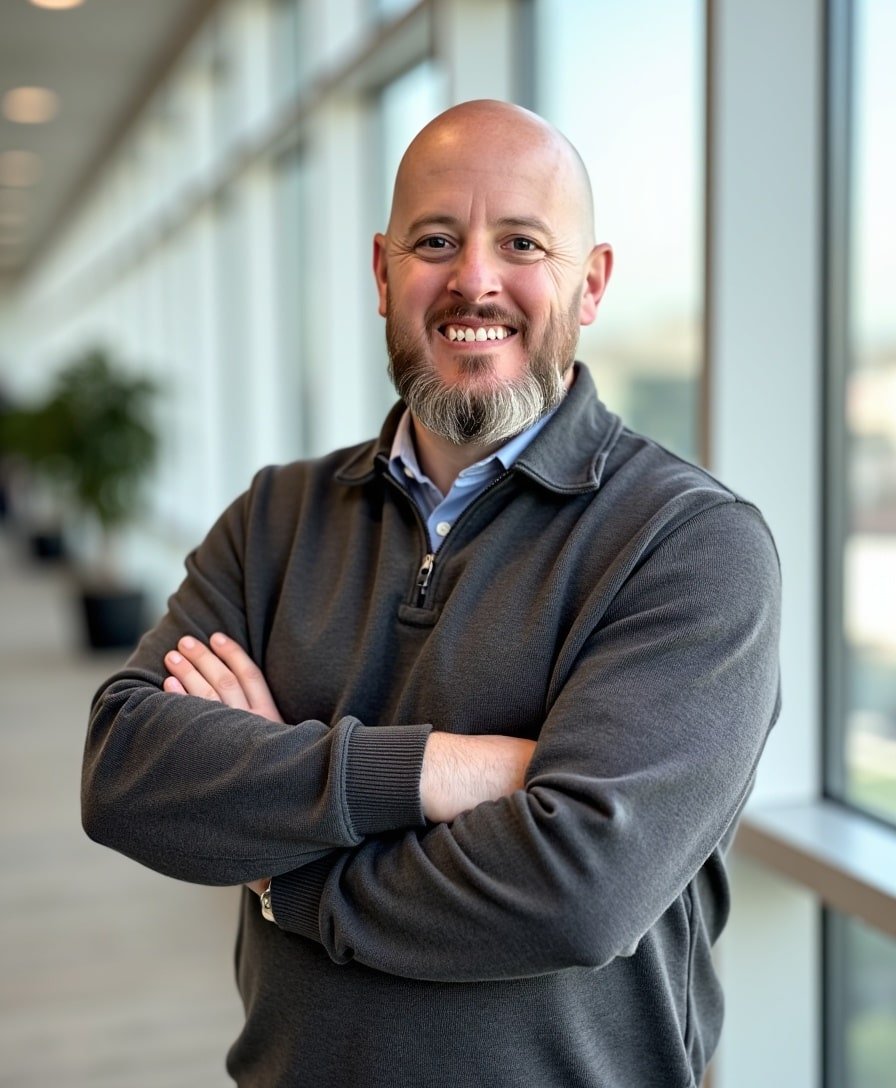How to Add a Background Image to Your Squarespace Header
Have you ever wanted to add a personalized touch to your website header by using a background image? While Squarespace doesn’t have a built-in option for this, it’s totally doable with a bit of custom CSS. In this tutorial, I’ll walk you through how to add a background image to your header step by step.
Watch the video
Check out the YouTube video below. 👇🏼
Why Add a Background Image to Your Header?
A custom header background image is a great way to:
Enhance branding: Use images that reflect your brand’s identity.
Create visual appeal: Add depth and style to your header.
Set the tone: Choose imagery that aligns with your website’s theme or purpose.
Step-by-Step Guide to Adding a Background Image
Step 1: Upload Your Image
Log in to your Squarespace dashboard.
Navigate to Website > Pages > Website Tools > Custom CSS.
In the CSS editor, click on Manage Custom Files and upload the image you want to use as your header background. For example, I chose an aesthetic image from Adobe that matches my demo website.
Step 2: Add Custom CSS
Paste the following CSS code into the Custom CSS editor:
/* Add Background Image to Header */
.header {
background-image: url(YOUR_IMAGE_URL);
background-size: cover;
background-position: center;
height: 150px;
}
Replace
'YOUR_IMAGE_URL'with the URL of your uploaded image:
Select your image from Custom Files to generate its URL automatically.
If it doesn’t populate automatically, click on the uploaded image, and Squarespace will insert the correct URL.
Step 3: Adjust Opacity Settings
Save your CSS changes and exit the editor.
Go to Edit Mode on your site and select Edit Site Header > Edit Design > Color.
Adjust the background color opacity:
By default, it’s set to 100%, which hides the image.
Lower the opacity to make the background image visible.
Step 4: Fine-Tune the Design
Return to the Custom CSS editor to adjust the image height:
For a taller header: Increase the height (e.g.,
400px).For a shorter header: Decrease the height (e.g.,
150px).
Save your changes and preview the results on desktop and mobile devices to ensure everything looks great.
Pro Tips for Header Background Images
Choose High-Quality Images: Use images that are visually appealing and relevant to your brand.
Test for Mobile Responsiveness: Ensure the background image scales well on smaller screens.
Use Subtle Patterns: If your header includes text or a logo, opt for subtle patterns or lightly textured images to maintain readability.
Wrapping Up
Adding a background image to your Squarespace header is a creative way to make your website stand out. With just a bit of custom CSS and a few tweaks to your design settings, you can create a header that perfectly complements your site’s aesthetic.
📨 Join my mailing list to get Squarespace tips & tricks right in your inbox
Your Designer
I'm Bryan, a Squarespace web designer and founder of Abound Web Design. I have worked with all types of businesses and organizations from preschools to publishing companies to chiropractic clinics and everything in between. If you want to discuss a potential project, you can email me at bryan@aboundwebdesign or get in touch with me here. Alternatively, you can book in a free 15-minute consultation call here.