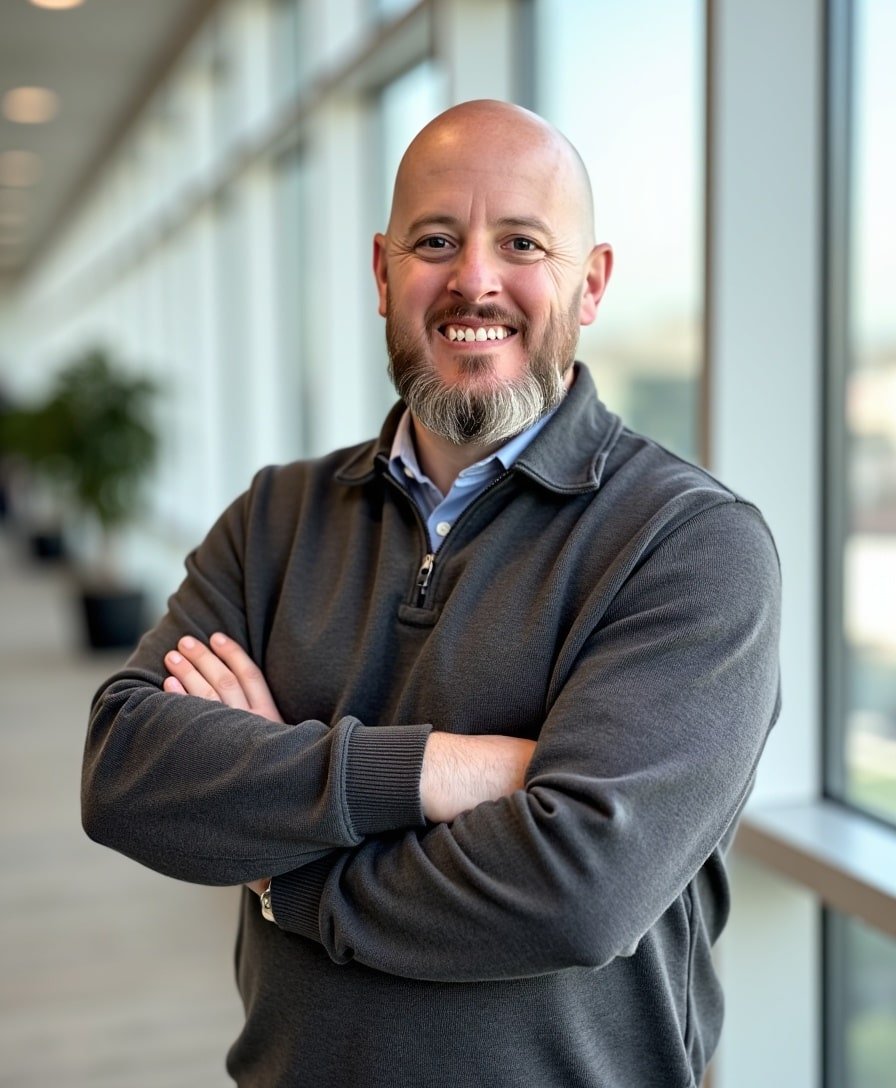Blog Post: Enabling Blog Comments in Squarespace
Enabling comments on your Squarespace blog posts is a great way to spark engagement, hear directly from your readers, and build a sense of community. But by default, comments are turned off, which means unless you change the settings, your audience won’t be able to respond to your content—even if they want to!
In this quick tutorial, I’ll walk you through two different ways to enable blog post comments in Squarespace:
Individually, for each blog post
Globally, so comments are automatically enabled for all future posts
Let’s dive in.
Watch the video
Check out the YouTube video below. 👇🏼
Option 1: Enabling Comments on Individual Blog Posts
If you just want to turn comments on for a specific post (maybe a new product launch or a hot topic), here’s how to do it:
Head into your Pages menu.
Navigate to your Blog collection.
Click the three dots next to the blog post you want to edit.
Click on Settings.
Go to the Options tab.
Toggle Comments to “On.”
From there, you’ll have some additional choices:
Set comments to never disable, or
Schedule them to disable automatically after a set period
If you see a prompt that says "Click here for advanced comment settings," go ahead and click it—it’ll take you deeper into global settings we’ll cover next.
Option 2: Enabling Comments Sitewide (Global Setting)
If you’re regularly publishing blog content and want comments on by default, it’s worth changing the global settings so you don’t have to do this every time.
Here’s how:
In the main menu of your Squarespace website go to your main Settings menu(the gear icon) ⚙️ .
Scroll down and click on Blog Preferences.
Select Comment Settings.
From here, you can customize a few things:
Turn comments on by default
Decide if comments need to be approved
Choose how comments are sorted (e.g. newest first, most liked)
Set auto-disable after a certain number of days
Allow likes on comments
Let users flag comments for moderation
Squarespace even includes auto-moderation tools based on how many flags a comment gets—super handy if your blog starts getting lots of traffic.
Wrapping Up
Allowing blog comments in Squarespace is easy once you know where to look. Whether you want to toggle them post-by-post or enable them sitewide, the process is quick and flexible.
Want more tips like this delivered straight to your inbox? Sign up below for my free Squarespace newsletter.
Need help customizing your blog layout, improving SEO, or building your whole site from scratch? Get in touch with me here—I’d love to help.
📨 Join my mailing list to get Squarespace tips & tricks right in your inbox
Your Designer
I'm Bryan, a Squarespace web designer and founder of Abound Web Design. I have worked with all types of businesses and organizations from preschools to publishing companies to chiropractic clinics and everything in between. If you want to discuss a potential project, you can email me at bryan@aboundwebdesign or get in touch with me here. Alternatively, you can book in a free 15-minute consultation call here.