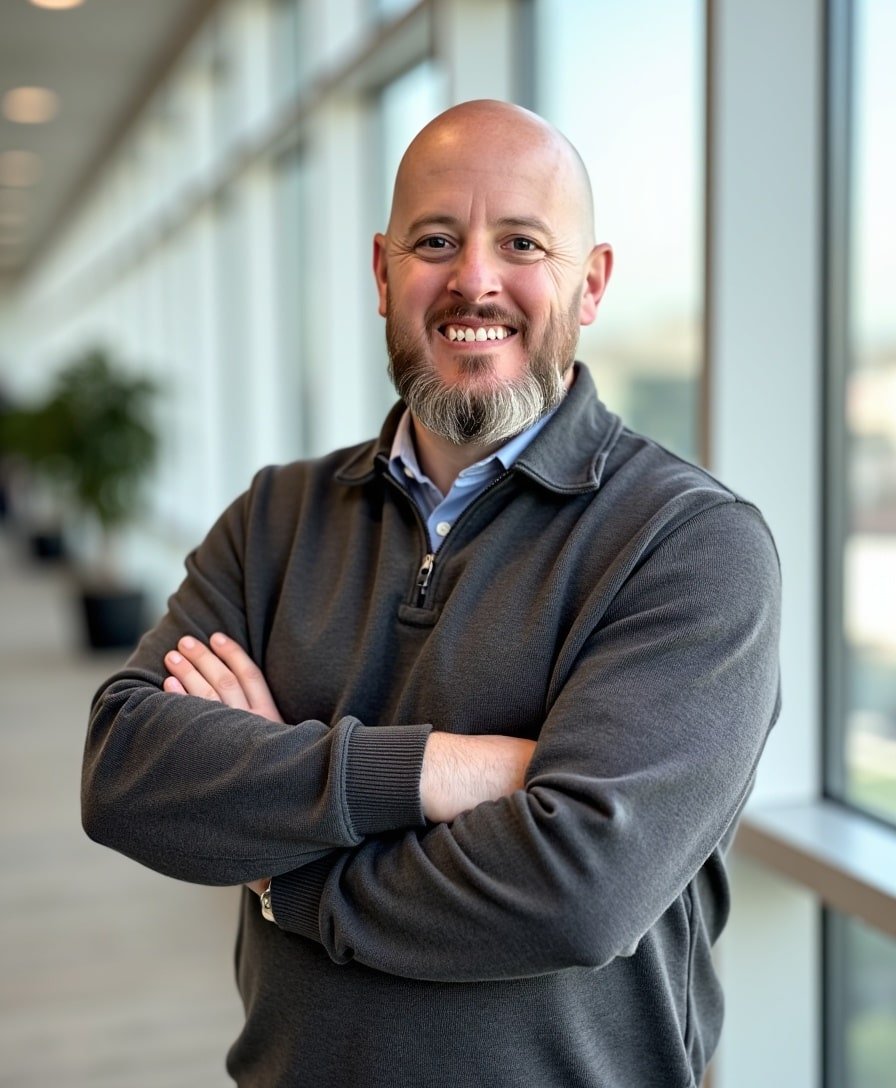How to Find Collection IDs in Squarespace
If you're working with custom CSS in Squarespace, you've probably come across the need to target a specific collection ID—especially when styling blog pages, gallery sections, or product lists. The good news? There's an incredibly easy way to find these IDs without digging through complex code or developer tools.
Watch the video
Check out the YouTube video below. 👇🏼
What Is a Collection ID in Squarespace?
In Squarespace, a collection is basically any group of content—like a blog, gallery, store, or event calendar. Each of these collections has its own unique identifier, known as a collection ID, which you can use to apply custom CSS styles to specific areas of your site.
Why Would You Need It?
Maybe you're trying to hide a section on just your blog page, or style your store differently from your gallery. Instead of applying styles globally, targeting the collection ID lets you make those changes precisely and cleanly.
The Best Way to Find Your Collection ID
Sure, you can inspect the page with Chrome Developer Tools... but there's an easier way. I recommend using a free Chrome Extension called Squarespace ID Finder by Will Myers.
Step-by-Step Instructions
Install the Extension
Head over to chromewebstore.google.com and search for “Squarespace ID Finder.”
(The direct link is included above.)Add it to Chrome
Click “Add to Chrome” and pin it to your toolbar for quick access.Visit Your Site in Chrome
Navigate to the page where you want to grab a collection ID. Click the extension icon in your browser to activate it.View the IDs
Boom! Instantly, your screen will show the section, block, and collection IDs layered right on the page.Copy the Collection ID
Just click the one you need and it will be copied to your clipboard. Then head to your Squarespace Custom CSS Panel (Website > Pages > Website Tools > Custom CSS) and paste it in to apply your styles.
Wrapping Up
Tracking down collection IDs in Squarespace doesn't have to be complicated. With the help of a simple Chrome extension, you can quickly identify the exact ID you need and move forward with styling your site—without diving into developer tools.
Want more time-saving Squarespace tips like this? Pop your info in below to join my email list and stay in the loop.
Need help customizing your site or applying CSS tweaks? Reach out to me here—I’d be happy to help.
📨 Join my mailing list to get Squarespace tips & tricks right in your inbox
Your Designer
I'm Bryan, a Squarespace web designer and founder of Abound Web Design. I have worked with all types of businesses and organizations from preschools to publishing companies to chiropractic clinics and everything in between. If you want to discuss a potential project, you can email me at bryan@aboundwebdesign or get in touch with me here. Alternatively, you can book in a free 15-minute consultation call here.