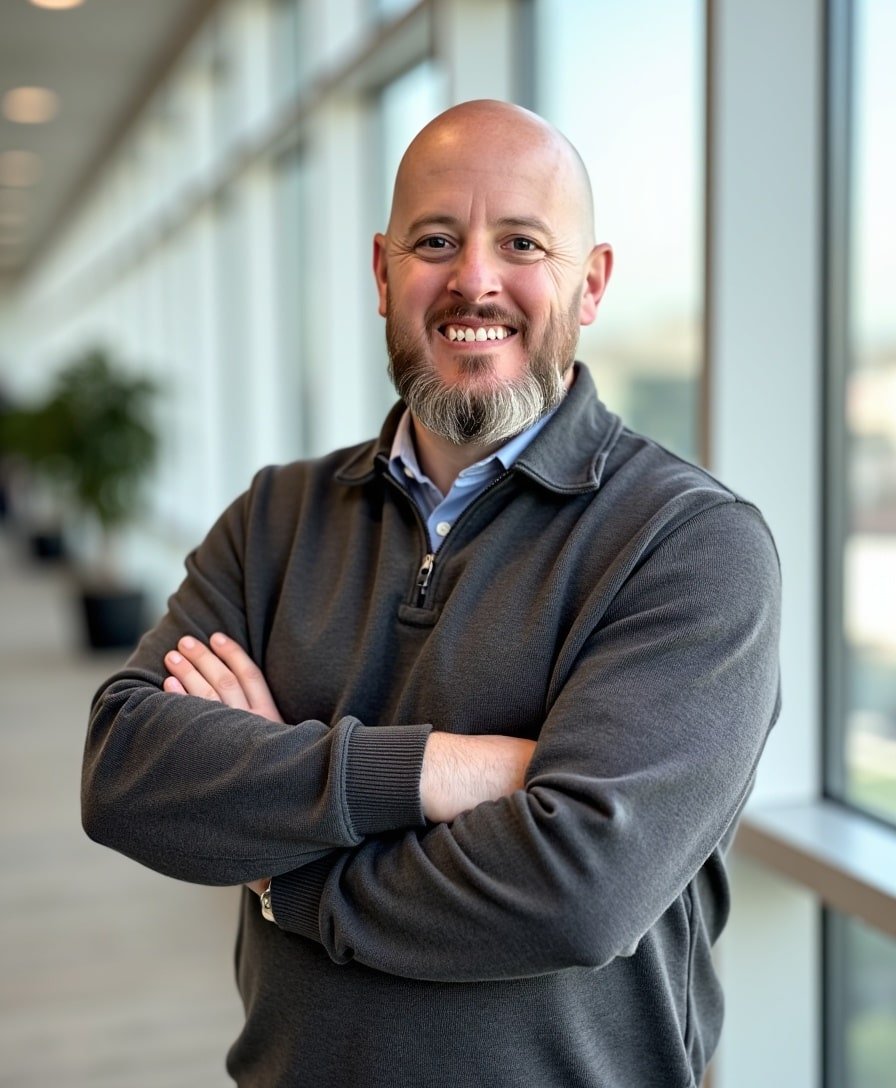How to Publish and Unpublish a Blog Post in Squarespace
Whether you're ready to launch your latest blog post, need to pull a post offline for edits, or want to schedule one for future publishing, knowing how to manage a blog post’s publish status in Squarespace is key to keeping your site polished and professional.
In this guide, I’ll walk you through exactly how to publish, unpublish, schedule, or even set a blog post for team review — all in just a few simple steps.
Watch the video
Check out the YouTube video below. 👇🏼
🛠️ How to Publish or Unpublish a Blog Post in Squarespace
Here’s how to manage your post statuses the right way:
Access Your Blog Posts
In the Pages panel, find your blog and open it.
You’ll see a list of all your blog posts with their current statuses (Published, Scheduled, Draft, etc.).
Edit Post Settings
Click the three dots next to the blog post you want to change.
Select Settings, then click Options.
Change the Status
You’ll find the Status dropdown menu inside the Options tab.
You can choose:
Draft: Unpublishes the post so you can work on it without it being public.
Needs Review: For team members to review or edit before publishing.
Published: Makes the post live immediately.
Scheduled: Pick a future date and time for automatic publishing.
Save Your Changes
After adjusting the status, click Save and your changes will take effect.
📅 How to Schedule a Blog Post in Squarespace
If you want a blog post to go live automatically at a later date:
Choose Scheduled in the status dropdown.
Select a future date (past dates are grayed out).
Set a time — and now, Squarespace makes it even easier by allowing you to manually type in the time instead of using a slider.
Save it, and you’re good to go!
🔥 Quick Tips
Filter Posts: Use the filter at the top of your blog panel to view all posts, only drafts, only scheduled posts, or only published posts.
Needs Review: This status is great if you collaborate with a team and want someone else to edit or review a post before it goes live.
Managing your blog content in Squarespace doesn’t have to be complicated. Once you know where the publish settings are, it’s easy to keep your site looking fresh and organized.
Want more Squarespace Tutorials like this one? Subscribe to my Newsletter below! Need help building or managing your Squarespace website? Let’s work together →
📨 Join my mailing list to get Squarespace tips & tricks right in your inbox
Your Designer
I'm Bryan, a Squarespace web designer and founder of Abound Web Design. I have worked with all types of businesses and organizations from preschools to publishing companies to chiropractic clinics and everything in between. If you want to discuss a potential project, you can email me at bryan@aboundwebdesign or get in touch with me here. Alternatively, you can book in a free 15-minute consultation call here.